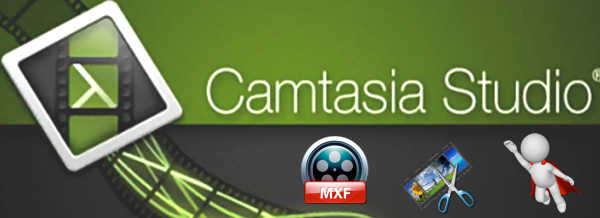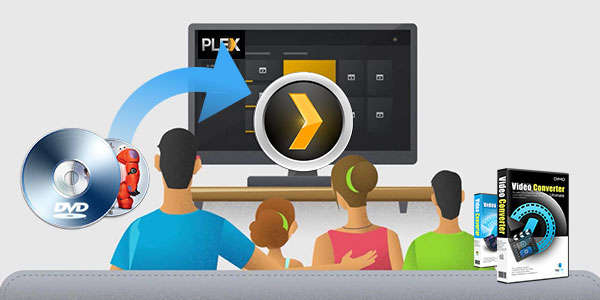Kodi has become one of the most popular ways to watch TV and movies. With the growth of smaller PCs, on-demand streaming and downloadable content, it has never been simpler to bring your favourite flicks into your living room, and Kodi is possibly the best way to do it. Got some new files in H.265 codec and wanna add them on your Kodi (originally known as XBMC - or 'Xbox Media Center')? However, it seems a bit complicated as Kodi won't open 4K H.265 as expected.  Q1: H.265 video play terrible on kodi on ts451A I have some H.265 video, I played them on kodi 16 & 17,but the frame droped terrible and video and voice didn't sync. I checked the cpu ocupy is 100%. I want to know if the ts451's cpu not strong enough or the kodi is not work proper for H.265. It's seem's that the hardware accelerate didn't work. Q2: Android Box with h.265 hardware encoding issue I have an android box right now that I purchased back in 2015 which works ok for my h.264 videos off of my nas. Putting together my archive has been great but my drive is starting to fill up so I have started converting the videos over to h.265 for Kodi and the results are good. I figure I will have at minimum 40% more space once they are converted.
Q1: H.265 video play terrible on kodi on ts451A I have some H.265 video, I played them on kodi 16 & 17,but the frame droped terrible and video and voice didn't sync. I checked the cpu ocupy is 100%. I want to know if the ts451's cpu not strong enough or the kodi is not work proper for H.265. It's seem's that the hardware accelerate didn't work. Q2: Android Box with h.265 hardware encoding issue I have an android box right now that I purchased back in 2015 which works ok for my h.264 videos off of my nas. Putting together my archive has been great but my drive is starting to fill up so I have started converting the videos over to h.265 for Kodi and the results are good. I figure I will have at minimum 40% more space once they are converted.
Unfortunately my older Android Box doesn't decode the h.265 videos very well or good at all. I have been looking at newer generic boxes that support h.265 decoding some of them also have more memory and storage which should be good. However picking the correct CPU/GPU setup is difficult. I hope someone can give me some real world suggestions. Thanks a lot. Q3: Looking for a streaming bo supports H265 As the title suggests I'm looking for a replacement for my trusted WDTV. Been using it for years now. Very reliable. But with the H.265 and new stuff coming out need to upgrade.
I'm looking for a simple box that supports h265 and h264 and other video codecs as well as audio codecs like Dolby AAX and dts. Just wanna play my tv shows and movies that I download. Streaming from Kodi would be a big plus. Q4: Kodi stutters (badly) when playing HEVC content Kodi stutters unbearably when playing any HEVC content. All drivers on my system are up to date, and Kodi is set to run with the Nvidia GPU (optimus system). I can also confirm that hardware-acelerated decode is both enabled (in Kodi) and is working with HEVC (using DXVA Checker's trace mode). Is there any other way to see what the problem might be? The stutter is so bad, Kodi hangs up momentarily and then resumes playback choppily up to a point, then resumes again. Isn't it possible to play 4K H.265 on Kodi? Yes, Kodi (version 14 onwards) offers decoding support for HEVC. (Refer to Kodi HEVC support here) However, lag, out of sync and drop frames issues still exist when playing. Worse still, if your streaming box or devices support HEVC hardware decoding, or have too low power SoCs to support smooth software playback, you will still fail to copy H.265 videos to Kodi for watching. See the below limitations: 1. The Intel Celeron N3060 (Braswell) has limited GPU decoding support of x256 http://ark.intel.com/products/91 ... ache-up-to-2_48-GHz 2. Only 8bit and not 10bit are supported https://communities.intel.com/thread/59216?tstart=0 3. Streaming Boxes and Console Support Here's a quick rundown of popular media playing devices that don't support HEVC:
- Google's Chromecast (first and second generations)
- Apple TV (although some reports suggest 1080p HEVC playback is possible by running VLC on a 4th-gen model)
- Roku (third-gen models and earlier)
- Amazon Fire TV (2014) and Fire TV Stick
- Any Western Digital WD TV products
- All PlayStation consoles (including PS4 Pro)
- Xbox 360
And here are the media players that do support HEVC:
- Roku 4
- Amazon Fire TV (2015) and 2nd-gen Fire TV Stick
- Xbox One
In this situations, to add and view H.265 files on Kodi, the easy workaround is convert H.265 to a more common video format like MP4, MKV, AVI, MPG, etc.. Actually, it is not so hard as you image. What you need is just a common video converter like Dimo Video Converter Ultimate is a great H.265 tool to help you out. It features a simple yet sleek interface and performs files conversion with fast speed enables you to complete the H.265 to Kodi supported H.264 codec task with least quality loss in just a few clicks at your fingertips. Apart from that, its built-in editor can help users to do some basic editing work before conversion, like trimming, cutting, adding effect/watermark etc. What's more, it also offers the optimal profiles for iPhone, iPad, iPod, Apple TV, TV, PS4 Pro, Xbox One S and more. For Mac users, please get Dimo Video Converter Ultimate for Mac to have a try. Download it from below and read further to know how to successfully convert your H.265 video files into Kodi supported H.264 within clicks. Free Download Dimo Video Converter Ultimate (Win/Mac): 
 Other Download:
How to convert H.265 video to Kodi format 1. > Install and run the best H.265 converter for Kodi and transfer your ripped, downloaded H.265 movies or video recordings like from Samsung NX1/NX500, DJI Inspire 2 to the program.
Other Download:
How to convert H.265 video to Kodi format 1. > Install and run the best H.265 converter for Kodi and transfer your ripped, downloaded H.265 movies or video recordings like from Samsung NX1/NX500, DJI Inspire 2 to the program.  2. > Click "Select Format" bar and choose H.264 MP4 or MKV from "Format > Video" or "Format > HD Video" as the output format. What are the file formats supported by Kodi Container formats: AVI, MPEG, WMV, ASF, FLV, MKV/MKA (Matroska), QuickTime, MP4, M4A, AAC, Ogg, OGM, RealMedia RAM/RM/RV/RA/RMVB, 3gp Video formats: MPEG-1, MPEG-2, H.263, MPEG-4 SP and ASP, MPEG-4 AVC (H.264), H.265 (as from Kodi 14) HuffYUV, MJPEG, RealVideo, RMVB, WMV Audio formats: MIDI, AIFF, WAV/WAVE, AIFF, MP2, MP3, AAC, DTS, ALAC, AMR, FLAC, RealAudio, WMA 3D video formats: Passive 3D video formats such as SBS, TAB, anaglyph or interlaced Tip: Click the Settings icon to adjust video and audio parameters, like audio & video bitrate, video size, channel as you need.
2. > Click "Select Format" bar and choose H.264 MP4 or MKV from "Format > Video" or "Format > HD Video" as the output format. What are the file formats supported by Kodi Container formats: AVI, MPEG, WMV, ASF, FLV, MKV/MKA (Matroska), QuickTime, MP4, M4A, AAC, Ogg, OGM, RealMedia RAM/RM/RV/RA/RMVB, 3gp Video formats: MPEG-1, MPEG-2, H.263, MPEG-4 SP and ASP, MPEG-4 AVC (H.264), H.265 (as from Kodi 14) HuffYUV, MJPEG, RealVideo, RMVB, WMV Audio formats: MIDI, AIFF, WAV/WAVE, AIFF, MP2, MP3, AAC, DTS, ALAC, AMR, FLAC, RealAudio, WMA 3D video formats: Passive 3D video formats such as SBS, TAB, anaglyph or interlaced Tip: Click the Settings icon to adjust video and audio parameters, like audio & video bitrate, video size, channel as you need.  3. Click the "Start" icon after all settings, and the H.265 Video Converter will start transcoding H.265 to Kodi preferred format immediately. After the conversion, get the output files by clicking the Open button. After that, you can copy, stream or transfer the converted Blu-ray videos to XBMC for smooth playback at ease without any problem. If your files are MKV, VOB, H.265, FLV, XAVC, MOV, WMV, Tivo recording files, camera files like MXF, MTS, or Blu-ray, DVD disc format, Dimo Video Converter Ultimate can also be the best partner with your Kodi. It can help you convert DVD, Blu-ray and SD/HD/4K videos to Kodi friendly video with the best quality to expand your movie enjoyment. What’s more, this all-in-one video converter allows you to tweak the video size, bitrate, frame rate, audio codec, etc to get a decent video as you want. Free Download or Purchase Dimo Video Converter Ultimate:
3. Click the "Start" icon after all settings, and the H.265 Video Converter will start transcoding H.265 to Kodi preferred format immediately. After the conversion, get the output files by clicking the Open button. After that, you can copy, stream or transfer the converted Blu-ray videos to XBMC for smooth playback at ease without any problem. If your files are MKV, VOB, H.265, FLV, XAVC, MOV, WMV, Tivo recording files, camera files like MXF, MTS, or Blu-ray, DVD disc format, Dimo Video Converter Ultimate can also be the best partner with your Kodi. It can help you convert DVD, Blu-ray and SD/HD/4K videos to Kodi friendly video with the best quality to expand your movie enjoyment. What’s more, this all-in-one video converter allows you to tweak the video size, bitrate, frame rate, audio codec, etc to get a decent video as you want. Free Download or Purchase Dimo Video Converter Ultimate: 
 Need the lifetime version to work on 2-4 PCs so that your friends and family can instantly broaden their entertainment options? Please refer to the family license here.
Need the lifetime version to work on 2-4 PCs so that your friends and family can instantly broaden their entertainment options? Please refer to the family license here.  Kindly Note: The price of Dimo Video Converter Ultimate for Windows is divided into 1 Year Subscription, Lifetime/Family/Business License: $43.95/Year; $45.95/lifetime license; $95.95/family license(2-4 PCs); $189.95/business pack(5-8 PCs). Get your needed one at purchase page. Contact us or leave a message at Facebook if you have any issues. Related Articles:
Source: How to add H.265 to Kodi for playback
Kindly Note: The price of Dimo Video Converter Ultimate for Windows is divided into 1 Year Subscription, Lifetime/Family/Business License: $43.95/Year; $45.95/lifetime license; $95.95/family license(2-4 PCs); $189.95/business pack(5-8 PCs). Get your needed one at purchase page. Contact us or leave a message at Facebook if you have any issues. Related Articles:
Source: How to add H.265 to Kodi for playback
Samsung's range of TVs are some of the most popular and well-received available on today's market. Having shelled out considerable amounts of hard-earned cash on brand new, top-of-the-range TVs by Samsung, some customers were understandably agitated when they got it home and came to the realisation that Samsung TV struggles with MKV videos. Q:When I play movies by connecting USB, I can view avi, mpeg files etc. But when I play MKV files, it gives an error codec not supported, and audio does not work. I can see the visuals fine with no sound. Then, can Samsung TV play MKV files? Why won't play some MKV on Samsung TV? How to watch all kinds of MKV on Samsung TV? This article will give you answer.  Can Samsung TV Play MKV? Why won't play some MKV on Samsung TV? As far as we know, codec support is likely to be limited to whatever Samsung decided to support in their TV. Unfortunately the video's you play on the TV will need to be formatted in such a way that they are encoded using codecs supported by the TV. And an MKV is a container format which can hold various video and audio codecs. If your Samsung TV can't either read the MKV file or when it does the images are kind of distorted with poor audio, you may get some MKV videos encoded beyond Samsung TV's support. This is the main reason why you got into trouble to play MKV in Samsung TV. How to watch all kinds of MKV on Samsung TV To solve "Samsung TV not playing MKV" issue, a widely recommended solution is convert MKV to Samsung TV more compatible MP4 format. There are a huge amount of tools out there that allow you to convert MKV files to Samsung TV friendly formats. While in view of converting speed and quality, here I highly recommend you try Dimo Video Converter Ultimate for Mac, which can fast help you convert MKV to Samsung TV accepted MKV videos with customized preset profile for Samsung TV. Besides MKV, the program can also convert MP4, MOV, AVI, VOB, MTS, M2TS, MXF, WMV, etc. video formats to play on Samsung TV, iPad, iPhone, Nexus, Samsung Galaxy devices, Xbox One S, FCP, PS VR and more smoothly. Even the original 7.1 audio channel can be kept in MKV to Samsung TV supported MP4 conversion. If you're a Windows user, simply turn to the Mac version here. Free Download Dimo Video Converter Ultimate for Mac/Win:
Can Samsung TV Play MKV? Why won't play some MKV on Samsung TV? As far as we know, codec support is likely to be limited to whatever Samsung decided to support in their TV. Unfortunately the video's you play on the TV will need to be formatted in such a way that they are encoded using codecs supported by the TV. And an MKV is a container format which can hold various video and audio codecs. If your Samsung TV can't either read the MKV file or when it does the images are kind of distorted with poor audio, you may get some MKV videos encoded beyond Samsung TV's support. This is the main reason why you got into trouble to play MKV in Samsung TV. How to watch all kinds of MKV on Samsung TV To solve "Samsung TV not playing MKV" issue, a widely recommended solution is convert MKV to Samsung TV more compatible MP4 format. There are a huge amount of tools out there that allow you to convert MKV files to Samsung TV friendly formats. While in view of converting speed and quality, here I highly recommend you try Dimo Video Converter Ultimate for Mac, which can fast help you convert MKV to Samsung TV accepted MKV videos with customized preset profile for Samsung TV. Besides MKV, the program can also convert MP4, MOV, AVI, VOB, MTS, M2TS, MXF, WMV, etc. video formats to play on Samsung TV, iPad, iPhone, Nexus, Samsung Galaxy devices, Xbox One S, FCP, PS VR and more smoothly. Even the original 7.1 audio channel can be kept in MKV to Samsung TV supported MP4 conversion. If you're a Windows user, simply turn to the Mac version here. Free Download Dimo Video Converter Ultimate for Mac/Win: 
 Other Download:
Guide: Convert MKV files for playback on Samsung TV Step 1. Import MKV you want to convert to Samsung TV Start MKV to Samsung TVvideo converter and drag the .mkv files to the software interface. Or you can click "Add File" button to import the video.
Other Download:
Guide: Convert MKV files for playback on Samsung TV Step 1. Import MKV you want to convert to Samsung TV Start MKV to Samsung TVvideo converter and drag the .mkv files to the software interface. Or you can click "Add File" button to import the video.  Step 2. Choose the optimized format for Samsung TV Now click the "Select Format" icon to reveal output panel. And move mouse cursor to TV category to Select Samsung TV as the output format. The optimized output format will contains the best video settings for playback on your Samsung TV. Of course, you can also choose H.264, MP4, MKV, AVI from "Format > Video" profile list. Tip: Before start the MKV to Samsung TV conversion, you can click the Settings icon and adjust the video size, video bitrate, codec, frame rate, audio sample rate, etc parameters, so that you can get a decent video on your Smart TV.
Step 2. Choose the optimized format for Samsung TV Now click the "Select Format" icon to reveal output panel. And move mouse cursor to TV category to Select Samsung TV as the output format. The optimized output format will contains the best video settings for playback on your Samsung TV. Of course, you can also choose H.264, MP4, MKV, AVI from "Format > Video" profile list. Tip: Before start the MKV to Samsung TV conversion, you can click the Settings icon and adjust the video size, video bitrate, codec, frame rate, audio sample rate, etc parameters, so that you can get a decent video on your Smart TV.  Step 3. Convert MKV to Samsung TV Click the "Start" button to start converting MKV to Samsung TV video format. After the conversion, connect the USB drive with computer and head to the destination folder where the converted files are stored; transfer the files to the USB drive then playback your MKV files on the Samsung TV with best quality. Or share them to TV wirelessly with Dimo Free media server. Why don't give this powerful tool a try today? Free Download or Purchase Dimo Video Converter Ultimate for Mac/Win:
Step 3. Convert MKV to Samsung TV Click the "Start" button to start converting MKV to Samsung TV video format. After the conversion, connect the USB drive with computer and head to the destination folder where the converted files are stored; transfer the files to the USB drive then playback your MKV files on the Samsung TV with best quality. Or share them to TV wirelessly with Dimo Free media server. Why don't give this powerful tool a try today? Free Download or Purchase Dimo Video Converter Ultimate for Mac/Win: 
 Need the lifetime version to work on 2-4 Macs so that your friends and family can instantly broaden their entertainment options? Please refer to the family license here.
Need the lifetime version to work on 2-4 Macs so that your friends and family can instantly broaden their entertainment options? Please refer to the family license here.  Kindly Note: The price of Dimo Video Converter Ultimate for Mac is divided into 1 Year Subscription, Lifetime/Family/Business License: $43.95/Year; $45.95/lifetime license; $95.95/family license(2-4 Macs); $189.95/business pack(5-8 Macs). Get your needed one at purchase page. Related Software: BDmate (Mac/Win) Lossless backup Blu-ray to MKV with all audio and subtitle tracks; Rip Blu-ray to multi-track MP4; Convert Blu-ray to almost all popular video/audio formats and devices; Copy Blu-ray to ISO/M2TS; Share digitized Blu-ray wirelessly. DVDmate (Mac/Win) A professional DVD ripping and editing tool with strong ability to remove DVD protection, transcode DVD to any video and audio format, and edit DVD to create personal movie. Videomate (Mac/Win) An all-around video converter software program that enables you to convert various video and audio files to formats that are supported by most multimedia devices. 8K Player (Mac/Win) A mixture of free HD/4K video player, music player, Blu-ray/DVD player, video recorder and gif maker. Contact us or leave a message at Facebook if you have any issues. Related Articles:
Source: Best Workaround: How to Play MKV files on Samsung TV
Kindly Note: The price of Dimo Video Converter Ultimate for Mac is divided into 1 Year Subscription, Lifetime/Family/Business License: $43.95/Year; $45.95/lifetime license; $95.95/family license(2-4 Macs); $189.95/business pack(5-8 Macs). Get your needed one at purchase page. Related Software: BDmate (Mac/Win) Lossless backup Blu-ray to MKV with all audio and subtitle tracks; Rip Blu-ray to multi-track MP4; Convert Blu-ray to almost all popular video/audio formats and devices; Copy Blu-ray to ISO/M2TS; Share digitized Blu-ray wirelessly. DVDmate (Mac/Win) A professional DVD ripping and editing tool with strong ability to remove DVD protection, transcode DVD to any video and audio format, and edit DVD to create personal movie. Videomate (Mac/Win) An all-around video converter software program that enables you to convert various video and audio files to formats that are supported by most multimedia devices. 8K Player (Mac/Win) A mixture of free HD/4K video player, music player, Blu-ray/DVD player, video recorder and gif maker. Contact us or leave a message at Facebook if you have any issues. Related Articles:
Source: Best Workaround: How to Play MKV files on Samsung TV
It is a wonderful idea to merge, split, trim, crop, edit and create videos in Camtasia Studio. However, camcorder recorded MXF footage can't be accepted by Camtasia. So, is there anything we can do to get the MXF video file worked with Camtasia Studio beautifully? 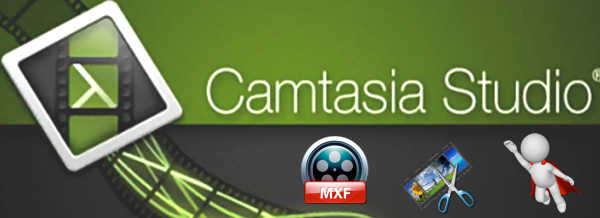 Video Formats Supported by Camtasia Camtasia supports AVI, .WMV, .MP4, MPEG-1, .MP3, .WAV, .WMA, MTS/M2TS and .MOV (QuickTime) files. It does not support MXF files, Video_TS, MPEG-2, MOD, Ogg, WebM, .RM (RealPlayer), .FLV (Flash Video), 3GPP, and SWF created outside Techsmith products. It means that those videos incompatible cannot be imported to Camtasia Studio directly and must be converted or re-recorded. How to Import CamRec MXF Videos into Camtasia Actually, we can easily find that MXF is not a compatible format for Camtasia Studio, but QuickTime MOV is. So we need to encode MXF to MPEG-1/MOV first with a professional video conversion software. Here I recommended you use Dimo Video Converter Ultimate, which is a powerful MXF to Camtasia Studio converter. It supports batch conversion and setting relative output parameters before starting to convert .MXF files to Camtasia. Besides MXF, this video convert program can also help to convert MOV, MP4, MKV, WMV, MPEG-2, VOB, TiVo, XAVC to Camtasia studio editable formats as you need. If you're working videos files in Camtasia Studio on Mac, please get Dimo Video Converter Ultimate for Mac to resolve incompatible issues. Now, let's learn to how to convert MXF to Camtasia Studio without quality loss via the help of Dimo Video Converter for Ultimate in detail, just read on it to get what you need at will. Free Download Dimo Video Converter Ultimate (Win/Mac):
Video Formats Supported by Camtasia Camtasia supports AVI, .WMV, .MP4, MPEG-1, .MP3, .WAV, .WMA, MTS/M2TS and .MOV (QuickTime) files. It does not support MXF files, Video_TS, MPEG-2, MOD, Ogg, WebM, .RM (RealPlayer), .FLV (Flash Video), 3GPP, and SWF created outside Techsmith products. It means that those videos incompatible cannot be imported to Camtasia Studio directly and must be converted or re-recorded. How to Import CamRec MXF Videos into Camtasia Actually, we can easily find that MXF is not a compatible format for Camtasia Studio, but QuickTime MOV is. So we need to encode MXF to MPEG-1/MOV first with a professional video conversion software. Here I recommended you use Dimo Video Converter Ultimate, which is a powerful MXF to Camtasia Studio converter. It supports batch conversion and setting relative output parameters before starting to convert .MXF files to Camtasia. Besides MXF, this video convert program can also help to convert MOV, MP4, MKV, WMV, MPEG-2, VOB, TiVo, XAVC to Camtasia studio editable formats as you need. If you're working videos files in Camtasia Studio on Mac, please get Dimo Video Converter Ultimate for Mac to resolve incompatible issues. Now, let's learn to how to convert MXF to Camtasia Studio without quality loss via the help of Dimo Video Converter for Ultimate in detail, just read on it to get what you need at will. Free Download Dimo Video Converter Ultimate (Win/Mac): 
 Other Download:
Easy Steps to Convert MXF to Camtasia Studio Native Format Step 1: Load source MXF files Launch the MXF Converter for Camtasia. Click the "Add file" button on to load your MXF videos. Double click the video to preview them.
Other Download:
Easy Steps to Convert MXF to Camtasia Studio Native Format Step 1: Load source MXF files Launch the MXF Converter for Camtasia. Click the "Add file" button on to load your MXF videos. Double click the video to preview them.  Step 2: Choose Camtasia Studio supported format Click "Select Format" bar and then move your pointer to "Format" and turn to "HD Video" or "Video" and choose MPEG-1 or MOV as target format. Besides, you can also choose AVI, WMV, MP4, etc. if you want to get a relatively smaller output file. Tip: Click the Settings icon to adjust video and audio parameters on the Profile Setting as you need to get the best quality video.
Step 2: Choose Camtasia Studio supported format Click "Select Format" bar and then move your pointer to "Format" and turn to "HD Video" or "Video" and choose MPEG-1 or MOV as target format. Besides, you can also choose AVI, WMV, MP4, etc. if you want to get a relatively smaller output file. Tip: Click the Settings icon to adjust video and audio parameters on the Profile Setting as you need to get the best quality video.  Step 3: Starting converting MXF files Simply click the "Start" button to start converting and everything else will be automated. If you have added quite a bunch of video files, it would take some time to convert. You're done. Now your MXF files will be converted into MPEG-1/MOV files ready to be imported to Camtasia Studio beautifully. After editing or recording with Camtasia, you can share them on mobile devices for watching with Dimo media server. Free Download or Purchase Dimo Video Converter Ultimate:
Step 3: Starting converting MXF files Simply click the "Start" button to start converting and everything else will be automated. If you have added quite a bunch of video files, it would take some time to convert. You're done. Now your MXF files will be converted into MPEG-1/MOV files ready to be imported to Camtasia Studio beautifully. After editing or recording with Camtasia, you can share them on mobile devices for watching with Dimo media server. Free Download or Purchase Dimo Video Converter Ultimate: 
 Need the lifetime version to work on 2-4 PCs so that your friends and family can instantly broaden their entertainment options? Please refer to the family license here.
Need the lifetime version to work on 2-4 PCs so that your friends and family can instantly broaden their entertainment options? Please refer to the family license here.  Kindly Note: The price of Dimo Video Converter Ultimate for Windows is divided into 1 Year Subscription, Lifetime/Family/Business License: $43.95/Year; $45.95/lifetime license; $95.95/family license(2-4 PCs); $189.95/business pack(5-8 PCs). Get your needed one at purchase page. Related Software: BDmate (Win/Mac) Lossless backup Blu-ray to MKV with all audio and subtitle tracks; Rip Blu-ray to multi-track MP4; ConvertBlu-ray to almost all popular video/audio formats and devices; Copy Blu-ray to ISO/M2TS; Share digitized Blu-ray wirelessly. DVDmate (Win/Mac) A professional DVD ripping and editing tool with strong ability to remove DVD protection, transcode DVD to any video and audio format, and edit DVD to create personal movie. Videomate (Win/Mac) An all-around video converter software program that enables you to convert various video and audio files to formats that are supported by most multimedia devices. 8K Player (Win/Mac) A mixture of free HD/4K video player, music player, Blu-ray/DVD player, video recorder and gif maker. Contact us or leave a message at Facebook if you have any issues. Related Articles:
Source: How to get MXF worked with Camtasia Studio beautifully
Kindly Note: The price of Dimo Video Converter Ultimate for Windows is divided into 1 Year Subscription, Lifetime/Family/Business License: $43.95/Year; $45.95/lifetime license; $95.95/family license(2-4 PCs); $189.95/business pack(5-8 PCs). Get your needed one at purchase page. Related Software: BDmate (Win/Mac) Lossless backup Blu-ray to MKV with all audio and subtitle tracks; Rip Blu-ray to multi-track MP4; ConvertBlu-ray to almost all popular video/audio formats and devices; Copy Blu-ray to ISO/M2TS; Share digitized Blu-ray wirelessly. DVDmate (Win/Mac) A professional DVD ripping and editing tool with strong ability to remove DVD protection, transcode DVD to any video and audio format, and edit DVD to create personal movie. Videomate (Win/Mac) An all-around video converter software program that enables you to convert various video and audio files to formats that are supported by most multimedia devices. 8K Player (Win/Mac) A mixture of free HD/4K video player, music player, Blu-ray/DVD player, video recorder and gif maker. Contact us or leave a message at Facebook if you have any issues. Related Articles:
Source: How to get MXF worked with Camtasia Studio beautifully
We all know that Plex allows you to aggregate all your personal media and access it anywhere you go. You are able to enjoy your own media on all your devices with the Plex Media Server. If you like me have 800-900 DVDs and want to put them into some format so you can share them into Plex, just read on this article. I will share the tips and tricks for copying your DVD collection to Plex Media Server for streaming and playing on TV. 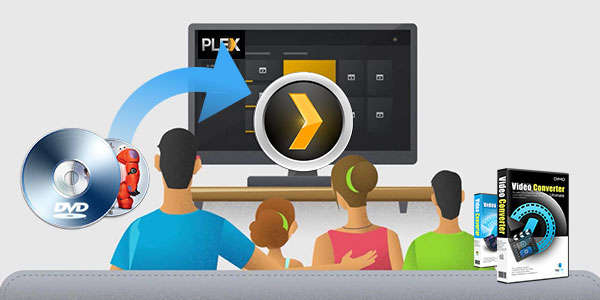 Since Plex has maked it clear in its supported sources list and DVD format is not listed. The possible solution is to use a DVD ripping tool to rip DVD to Plex/TV playable video format and stream it to TV for playback. Though there are many DVD rippers for Plex, the best and most suitable among them is Dimo Video Converter Ultimate. This DVD Ripping program offers specified video formats for TV and many other game hardware like iPhone, iPad, Android, PSP, PS4 Pro/PS4/PS3, Xbox One S/Xbox One/Xbox 360, PS Vita, Wii and more bypassing the CSS, Region, RCE, Sony ARccOS and PuppetLock or some other DVD protection. With it, you can easily convert, edit, view and save all your DVD disc in a format that can be easily streamed and played from Plex with the highest possible playback video quality, even original AC3 5.1 sound can be kept for Plex pass-through. If you're using a Mac, please turn to DVD Ripper for Mac from Dimo, which enables you to rip DVD to Plex Media Server on Mac OS (Sierra included). The process is straightforward. After downloading, follow the wizard to install and run the program. Then follow the steps below to rip DVD to Plex supported file formats in a few clicks! Free Download Dimo Video Converter Ultimate (Win/Mac):
Since Plex has maked it clear in its supported sources list and DVD format is not listed. The possible solution is to use a DVD ripping tool to rip DVD to Plex/TV playable video format and stream it to TV for playback. Though there are many DVD rippers for Plex, the best and most suitable among them is Dimo Video Converter Ultimate. This DVD Ripping program offers specified video formats for TV and many other game hardware like iPhone, iPad, Android, PSP, PS4 Pro/PS4/PS3, Xbox One S/Xbox One/Xbox 360, PS Vita, Wii and more bypassing the CSS, Region, RCE, Sony ARccOS and PuppetLock or some other DVD protection. With it, you can easily convert, edit, view and save all your DVD disc in a format that can be easily streamed and played from Plex with the highest possible playback video quality, even original AC3 5.1 sound can be kept for Plex pass-through. If you're using a Mac, please turn to DVD Ripper for Mac from Dimo, which enables you to rip DVD to Plex Media Server on Mac OS (Sierra included). The process is straightforward. After downloading, follow the wizard to install and run the program. Then follow the steps below to rip DVD to Plex supported file formats in a few clicks! Free Download Dimo Video Converter Ultimate (Win/Mac): 
 Other Download:
Tutorial: Ripping DVDs to Plex for Streaming to TV Step 1: Insert your DVD disc into your DVD-ROM, run the DVD Ripper and click "Add DVD" icon to load movies. You can also import movies files from DVD Video_ts folder, ISO. You can click on the dropdown list of “Audio track” to select your needed track so that you can view DVD movies with proper audio channel.
Other Download:
Tutorial: Ripping DVDs to Plex for Streaming to TV Step 1: Insert your DVD disc into your DVD-ROM, run the DVD Ripper and click "Add DVD" icon to load movies. You can also import movies files from DVD Video_ts folder, ISO. You can click on the dropdown list of “Audio track” to select your needed track so that you can view DVD movies with proper audio channel.  Step 2: Click "Select Format" bar and choose MP4 from "Format > Video" or "Format > HD Video", which can be recognized by Plex well. MKV is also a good choice; as a container format it takes whatever you give it. Note: The output format is preferably in a common format, like MP3 for audio, MPEG-4 for video. The more common format you use, the more devices you can stream to. For example, if you use FLAC instead of MP3 for your music, you can't stream to your Xbox. Just keep in mind that not all devices support all formats of media. Step 3: If you like, you can click "Settings" to change the video encoder, resolution, frame rate, etc. as you wish. Keep in mind the file size and video quality is based more on bitrate than resolution which means bitrate higher results in big file size, and lower visible quality loss, and vice versa. With the right settings you can retain the quality of the original DVD while also saving space. This is particularly helpful when streaming over your network, depending on your network quality. Step 4: Click the “Start” button under the preview window, and the DVD ripper will start the conversion from DVD movies to Plex Media Server. Once the conversion finished, get the ripped DVD files onto Plex Media Server easily. Now you can stream DVD movies through Plex to smart TV, Apple TV, Xbox, Roku, Google TV, iPad, Samsung Galaxy Tab, PS4 Pro, computer/tablet/smartphone or other connected DLNA devices for great enjoyment both home and away. You can backup DVD to NAS or cloud before streaming. Free Download or Purchase Dimo Video Converter Ultimate:
Step 2: Click "Select Format" bar and choose MP4 from "Format > Video" or "Format > HD Video", which can be recognized by Plex well. MKV is also a good choice; as a container format it takes whatever you give it. Note: The output format is preferably in a common format, like MP3 for audio, MPEG-4 for video. The more common format you use, the more devices you can stream to. For example, if you use FLAC instead of MP3 for your music, you can't stream to your Xbox. Just keep in mind that not all devices support all formats of media. Step 3: If you like, you can click "Settings" to change the video encoder, resolution, frame rate, etc. as you wish. Keep in mind the file size and video quality is based more on bitrate than resolution which means bitrate higher results in big file size, and lower visible quality loss, and vice versa. With the right settings you can retain the quality of the original DVD while also saving space. This is particularly helpful when streaming over your network, depending on your network quality. Step 4: Click the “Start” button under the preview window, and the DVD ripper will start the conversion from DVD movies to Plex Media Server. Once the conversion finished, get the ripped DVD files onto Plex Media Server easily. Now you can stream DVD movies through Plex to smart TV, Apple TV, Xbox, Roku, Google TV, iPad, Samsung Galaxy Tab, PS4 Pro, computer/tablet/smartphone or other connected DLNA devices for great enjoyment both home and away. You can backup DVD to NAS or cloud before streaming. Free Download or Purchase Dimo Video Converter Ultimate: 
 Need the lifetime version to work on 2-4 PCs so that your friends and family can instantly broaden their entertainment options? Please refer to the family license here.
Need the lifetime version to work on 2-4 PCs so that your friends and family can instantly broaden their entertainment options? Please refer to the family license here.  Kindly Note: The price of Dimo Video Converter Ultimate for Windows is divided into 1 Year Subscription, Lifetime/Family/Business License: $43.95/Year; $45.95/lifetime license; $95.95/family license(2-4 PCs); $189.95/business pack(5-8 PCs). Get your needed one at purchase page. Related Software: BDmate (Win/Mac) Lossless backup DVD to MKV with all audio and subtitle tracks; Rip DVD to multi-track MP4; ConvertDVD to almost all popular video/audio formats and devices; Copy DVD to ISO/M2TS; Share digitized DVD wirelessly. DVDmate (Win/Mac) A professional DVD ripping and editing tool with strong ability to remove DVD protection, transcode DVD to any video and audio format, and edit DVD to create personal movie. Videomate (Win/Mac) An all-around video converter software program that enables you to convert various video and audio files to formats that are supported by most multimedia devices. 8K Player (Win/Mac) A mixture of free HD/4K video player, music player, DVD/DVD player, video recorder and gif maker. Contact us or leave a message at Facebook if you have any issues. Related Articles:
Source: Copy DVD to Plex Media Server for TV and other DLNA devices
Kindly Note: The price of Dimo Video Converter Ultimate for Windows is divided into 1 Year Subscription, Lifetime/Family/Business License: $43.95/Year; $45.95/lifetime license; $95.95/family license(2-4 PCs); $189.95/business pack(5-8 PCs). Get your needed one at purchase page. Related Software: BDmate (Win/Mac) Lossless backup DVD to MKV with all audio and subtitle tracks; Rip DVD to multi-track MP4; ConvertDVD to almost all popular video/audio formats and devices; Copy DVD to ISO/M2TS; Share digitized DVD wirelessly. DVDmate (Win/Mac) A professional DVD ripping and editing tool with strong ability to remove DVD protection, transcode DVD to any video and audio format, and edit DVD to create personal movie. Videomate (Win/Mac) An all-around video converter software program that enables you to convert various video and audio files to formats that are supported by most multimedia devices. 8K Player (Win/Mac) A mixture of free HD/4K video player, music player, DVD/DVD player, video recorder and gif maker. Contact us or leave a message at Facebook if you have any issues. Related Articles:
Source: Copy DVD to Plex Media Server for TV and other DLNA devices